Ok, so I have been posting for a while and I can't believe I haven't shared this website. It's an excellent resource to have in any classroom. It's called
Wordle and it's a cloud word generator, it was created by
Jonathan Feinberg. He didn't really create it with educators in mind but I think (as do many others) that it is perfect for the classroom.
To use it you need a list of words or phrases to create your cloud, I suggest typing this list in Word before typing it in Wordle so that you can make sure the words are spelled correctly and so you can easily recreate your list if you want to change it after it's created (this great advice will make sense after you've created a Wordle or two). So, to create your first Wordle you will need a topic to create your word cloud about...maybe you want to create one about Blogging, like this one?
Or maybe you want to create one about the different story elements of narrative text like one of my TRC (Technology Rich Classroom) teachers did with his students. The lesson plan for that activity will be posted soon on
my TRC site. My advice is to have your students create their first Wordle about themselves, I mean that's a topic they know plenty about and usually don't mind sharing.
To do this, start off by having the students get into Microsoft Word and typing a list of character traits about themselves along with their first name. If their list involves descriptors that are more than 1 world long, say a phrase maybe, they will need to use the tilde ~ located above the Tab key on most keyboards between the words in their list. If they don't the words will be separated throughout the word cloud. After they are done with their list of descriptors, let them know that they are going to want their names to stand out in the word cloud since it's the topic. To make one word larger than another all you have to do is type that word in several times more than any other word. Students could then decided which words describe them better than others and put that word in their list multiple times in comparison to other words that might not describe them as well. Here is a sample:

Next, have the students highlight their list in Word and copy it by holding down Ctrl + C then opening up the internet and going to
http://wordle.net/create and pasting the list into the form. Next, hit
Go and you now have created your first Wordle. Students can adjust the look of the Wordle in several ways. Click the
Randomize button and the web tool will choose the background color, font, font color and arrangement of the text for them. Or they can continue to click Randomize until a combination they are happy with is found. The student can also use the menu bar and select those items themselves.
After your Wordle is perfect you can save it by hitting the Print Screen button on the keyboard or using a screen capture tool (I recommend
MW Snap). Then putting the Wordle into PowerPoint or Word to use in a variety of ways. Speaking of using Wordle in a variety of ways, check out my
delicious account for TONS of ways to use Wordle in your classroom.
So the question is, how will you use Wordle with your students or teachers?












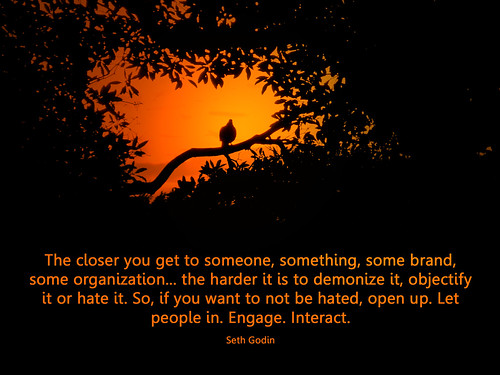
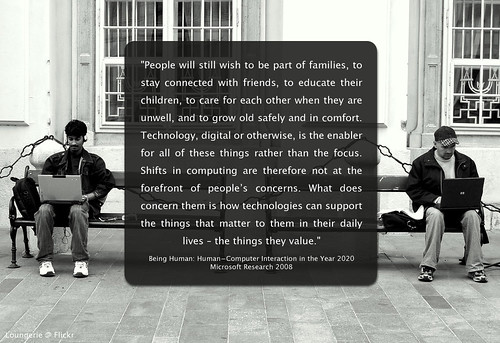

 I have been thinking about the first days of school, I remember getting excited about getting my room ready for students. Putting new name tags up, getting my room arranged, creating activities to get everyone out of their shell. Well, I found a really neat activity from
I have been thinking about the first days of school, I remember getting excited about getting my room ready for students. Putting new name tags up, getting my room arranged, creating activities to get everyone out of their shell. Well, I found a really neat activity from